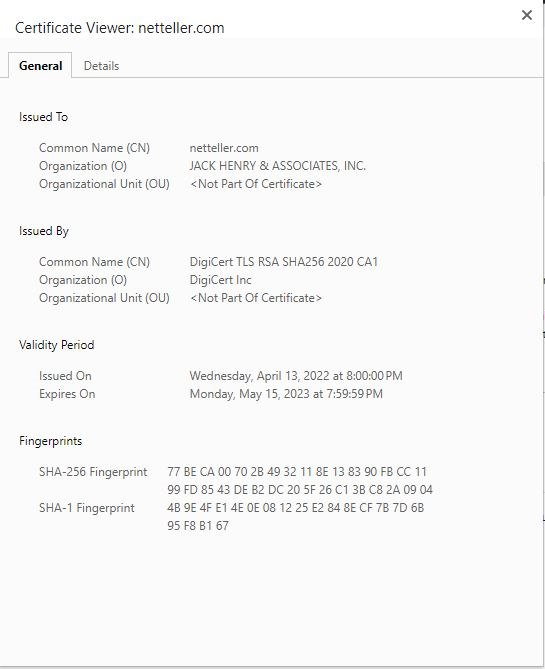Some latest browser versions have features, such as "Autofill" (Google Chrome), that can save previous entries that you have made for web addresses, forms, passwords, etc. Therefore, when you type similar information in one of these fields, a dropdown list with possible matches will automatically appear for you to select.
To protect yourself and prevent unauthorized use of your account, you are advised to disable this feature on your browser. You may also lock your computer by using power-on passwords, etc., to prevent unauthorized access.